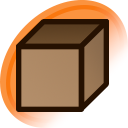help:favorites
You can save individual posts to a personal list of favorites. You need an account in order to use this feature, and you must have JavaScript enabled in your browser.
Adding and removing favorites
To add a post to your favorites, while viewing a post:
- Click the heart button under the image.
- Press the "f" key.
- Click on the Favorite link under the Options heading in the sidebar.
To remove a post from your favorites, while viewing a post:
- Click the heart button under the image.
- Press the "shift" and "f" keys simultaneously.
- Click on the Unfavorite link under the Options heading in the sidebar.
Users at the Gold user level or above can make use of the Favorite and Unfavorite Mode menu options to quickly manage favorites.
Viewing favorites
You can view your favorites by clicking on Favorites from the main listing, by searching for fav:your_user_name, or by going to My Account, then Favorites.
There are two different orders in which you can view favorites, each one with a different metatag:
- fav:your_user_name – find all posts in your favorites list, in the order they were uploaded.
- ordfav:your_user_name – find all posts in your favorites list, in the order you favorited them.
Maximum numbers of favorites
There is no limit to the number of favorites an account can have. Feel free to favorite images as you like. Fav groups, however, are limited to 10 thousand posts per group.
Favorites are not private by default
Your list of favorites is publicly viewable by other users by default. You can change it so only you can see your favorites by enabling privacy mode. See help:privacy mode