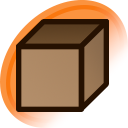video crop
Changes between (user 792898) and (DanbooruBot)
Images sourced from video released by an artist. Such examples of source material include [[speedpaint]] or process-steps videos released by an artist or a captured video from a live stream. In general this type of image is not preferred unless a suitable version has not been published elsewhere by the artist.¶
¶
When sourcing an image from a video, please leave a comment including how to access the video if not available from source and a time stamp from where the screenshot is taken. If sourcing from a video service such as YouTube the source can be a link to the video page; when available please using links that start the video exactly where the screenshot is taken.¶
¶
Due to the nature of videos being almost universally [i]lossy[/i], it's preferred that final images be uploading in optimized PNG.¶
¶
h4. Video cropping method¶
¶
In taking the actual screenshot, taking a screenshot of a Flash or video player from your browser can reduce quality as well as capture obstructions such as video controls. Instead download the source where possible and take a screenshot from within a video player using its internal screenshot utility.¶
¶
Take the screenshot and carefully crop the image using an image editor. Export the final image using the PNG format and optimize the PNG before uploading.¶
¶
¶
h6. FFMPEG, however, would be ideal to preserve quality.¶
Instructions for Windows are as follows:¶
* Download the latest build: "FFMPEG Builds":[https://www.gyan.dev/ffmpeg/builds/].¶
* Move the bin folder to C:\bin.¶
* Add C:\bin to the system path:¶
* Right-click "This PC" > "Properties" > "Advanced system settings" > "Environment Variables".¶
* Under "System Variables", edit Path and add C:\bin.¶
* Shift+Right Click within the folder containing your video file to open Command Prompt/Powershell.¶
* Extract frames with this command:¶
[code]ffmpeg -ss [START_TIME] -t [DURATION] -i [VIDEO_FILE] -r [FRAME_RATE] image-%03d.png[/code]¶
¶
Format:¶
¶
[START_TIME]: Start time (e.g., 00:04:00).¶
[DURATION]: Duration to capture (e.g., 00:03:00).¶
[FRAME_RATE]: Frames per second (e.g., 1).¶
Example:¶
[code]ffmpeg -ss 00:04:00 -t 00:03:00 -i video.mp4 -r 1 image-%03d.png[/code]¶
¶
¶
h4. Recommended software¶
¶
h6. youtube-dl or ytp-dl¶
¶
Recommended as it sources the highest quality video from popular video sharing sites.¶
* https://rg3.github.io/youtube-dl/¶
* https://github.com/yt-dlp/yt-dlp¶
¶
h6. MPC-HC or mpv¶
¶
For taking a screenshot of the video. It's also possible to take a good screenshot with Firefox's HTML5 video player ("Save snapshot as...").¶
* https://mpc-hc.org/¶
* https://mpv.io/¶
¶
h6. Adobe Photoshop - GIMP if not available¶
¶
* https://www.gimp.org/¶
¶
h6. OptiPNG or Pingo¶
For minimizing image file size without losing any quality¶
* http://optipng.sourceforge.net/¶
* https://css-ig.net/pingo¶
¶
h4. Examples¶
¶
* post #2701710 (sourced from https://www.youtube.com/watch?v=zvhExE35b_U&t=550)¶
¶
h4. See also¶
¶
* [[end card]]¶
* [[anime screenshot]]¶
* [[eyecatch]]
¶
When sourcing an image from a video, please leave a comment including how to access the video if not available from source and a time stamp from where the screenshot is taken. If sourcing from a video service such as YouTube the source can be a link to the video page; when available please using links that start the video exactly where the screenshot is taken.¶
¶
Due to the nature of videos being almost universally [i]lossy[/i], it's preferred that final images be uploading in optimized PNG.¶
¶
h4. Video cropping method¶
¶
In taking the actual screenshot, taking a screenshot of a Flash or video player from your browser can reduce quality as well as capture obstructions such as video controls. Instead download the source where possible and take a screenshot from within a video player using its internal screenshot utility.¶
¶
Take the screenshot and carefully crop the image using an image editor. Export the final image using the PNG format and optimize the PNG before uploading.¶
¶
¶
h6. FFMPEG, however, would be ideal to preserve quality.¶
Instructions for Windows are as follows:¶
* Download the latest build: "FFMPEG Builds":[https://www.gyan.dev/ffmpeg/builds/].¶
* Move the bin folder to C:\bin.¶
* Add C:\bin to the system path:¶
* Right-click "This PC" > "Properties" > "Advanced system settings" > "Environment Variables".¶
* Under "System Variables", edit Path and add C:\bin.¶
* Shift+Right Click within the folder containing your video file to open Command Prompt/Powershell.¶
* Extract frames with this command:¶
[code]ffmpeg -ss [START_TIME] -t [DURATION] -i [VIDEO_FILE] -r [FRAME_RATE] image-%03d.png[/code]¶
¶
Format:¶
¶
[START_TIME]: Start time (e.g., 00:04:00).¶
[DURATION]: Duration to capture (e.g., 00:03:00).¶
[FRAME_RATE]: Frames per second (e.g., 1).¶
Example:¶
[code]ffmpeg -ss 00:04:00 -t 00:03:00 -i video.mp4 -r 1 image-%03d.png[/code]¶
¶
¶
h4. Recommended software¶
¶
h6. youtube-dl or ytp-dl¶
¶
Recommended as it sources the highest quality video from popular video sharing sites.¶
* https://rg3.github.io/youtube-dl/¶
* https://github.com/yt-dlp/yt-dlp¶
¶
h6. MPC-HC or mpv¶
¶
For taking a screenshot of the video. It's also possible to take a good screenshot with Firefox's HTML5 video player ("Save snapshot as...").¶
* https://mpc-hc.org/¶
* https://mpv.io/¶
¶
h6. Adobe Photoshop - GIMP if not available¶
¶
* https://www.gimp.org/¶
¶
h6. OptiPNG or Pingo¶
For minimizing image file size without losing any quality¶
* http://optipng.sourceforge.net/¶
* https://css-ig.net/pingo¶
¶
h4. Examples¶
¶
* post #2701710 (sourced from https://www.youtube.com/watch?v=zvhExE35b_U&t=550)¶
¶
h4. See also¶
¶
* [[end card]]¶
* [[anime screenshot]]¶
* [[eyecatch]]